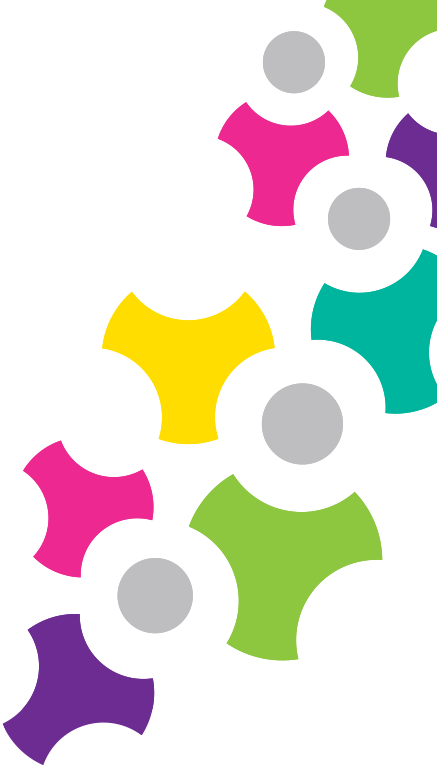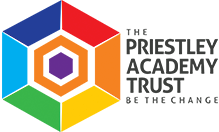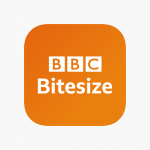Margaret McMillan at Home
In future we will be distributing home learning activities via SeeSaw. Each student has a unique Home Learning Code to access Seesaw. When signing in with their Home Learning Code, students can post to their journal, respond to activities, and view class announcements.
Parent’s should receive their Home Learning Code for each child, which will be sent out with their school reports.
How do students use their home learning code?
- Install the Seesaw Class App on your mobile device.
- This is available for iOS (iPhone or iPad devices) here.
- or Android devices (via the google play store) here.
- or for Amazon Fire devices here.
- If you prefer, or do not have a compatible device, you can also access seesaw via any computers web browser by going to https://app.seesaw.me.
- Select “I’m a Student”. (you are logging in as a student, not as a parent)
- You can either scan the QR code on your login letter using Seesaw’s built-in QR code reader, or type in their 16 digit text code to access their Seesaw account.
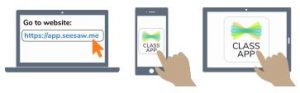
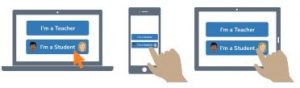
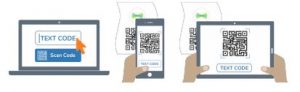
How do I use SeeSaw?
Once you have logged into SeeSaw, you will have 3 main areas; Journal, Activities and Inbox. The journal is a record of all your children’s work. The Activities area is where you will find all your child’s home learning activities and homework that has been assigned to them. The inbox is where you will find messages from your class teacher about your child’s work.
To complete a home learning activity;
- Click on the Activities tab, you will see a list of activities currently assigned.
- Read the instructions for the activity. Some activities may have documents, videos or links attached that you need to view.
- Once you have followed the instructions, click “Add Response”.
- Some activities require you to fill in a pre-made template, such as a worksheet which needs completing or a text document that needs editing. If this is the case, the worksheet will open on the device and can be completed and submitted directly by clicking the green tick in the top right corner.
- Other activities may require you to create something, do a physical activity or a piece of handwritten work. In this case the “Add response” button will open a page asking you what type of response you wish to submit, these will be Photo, Drawing, Video, Upload, Note or Link. Choose the best method of submitting your work, as indicated in the activities instructions. For example, if your child has completed some handwritten work in their book, you may be instructed to choose “photo” and upload a photograph of the page. If you are uploading a photo or video, your device may ask for permission for SeeSaw to use the camera.
- Once an activity has been submitted, it will be added to your journal page. Here, you can see any feedback from your teacher.
Homework Mats from previous weeks will still be available below, but will no longer be updated on Mondays.
Whole School Activities
Reading – (At least 20 minutes of reading daily)
Check out our book recommendations!
A youtube playlist of your teachers reading their favorite stories